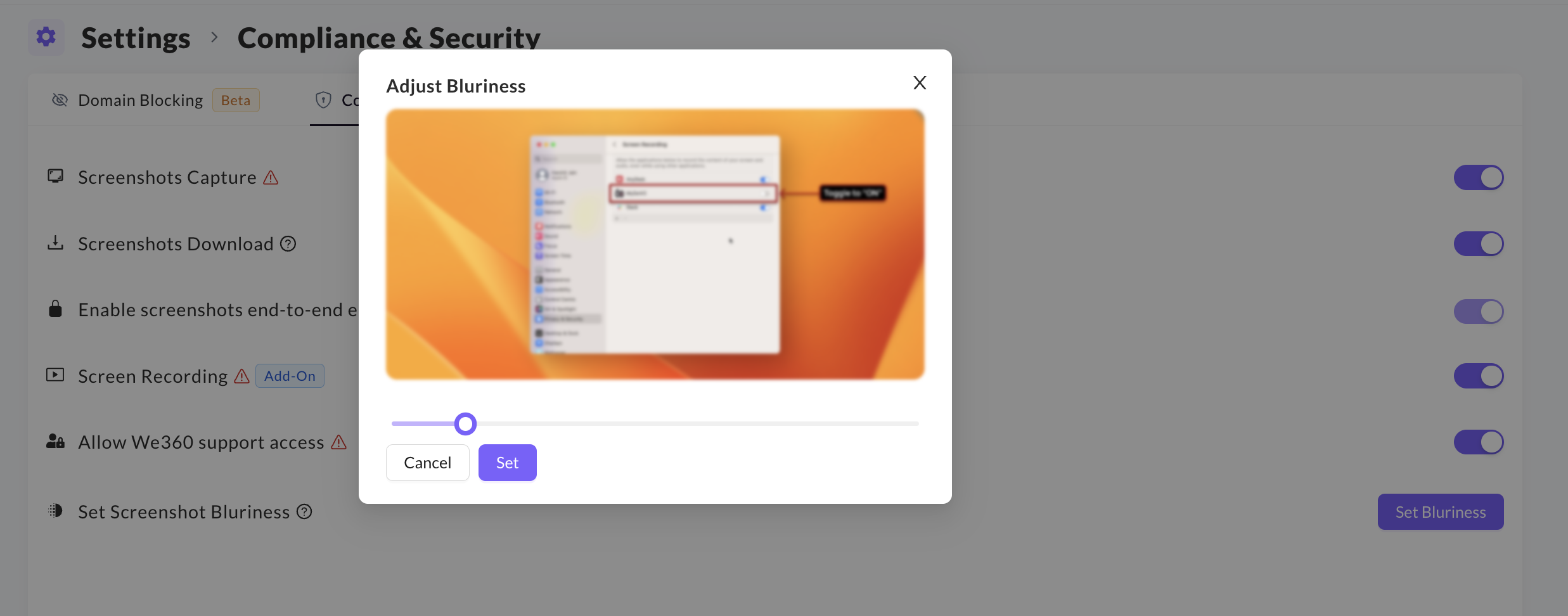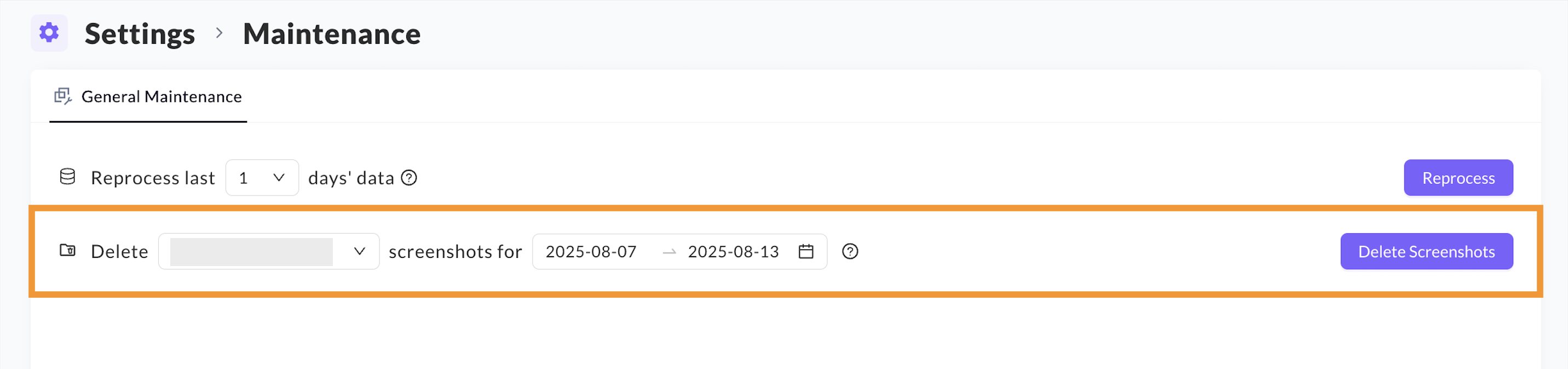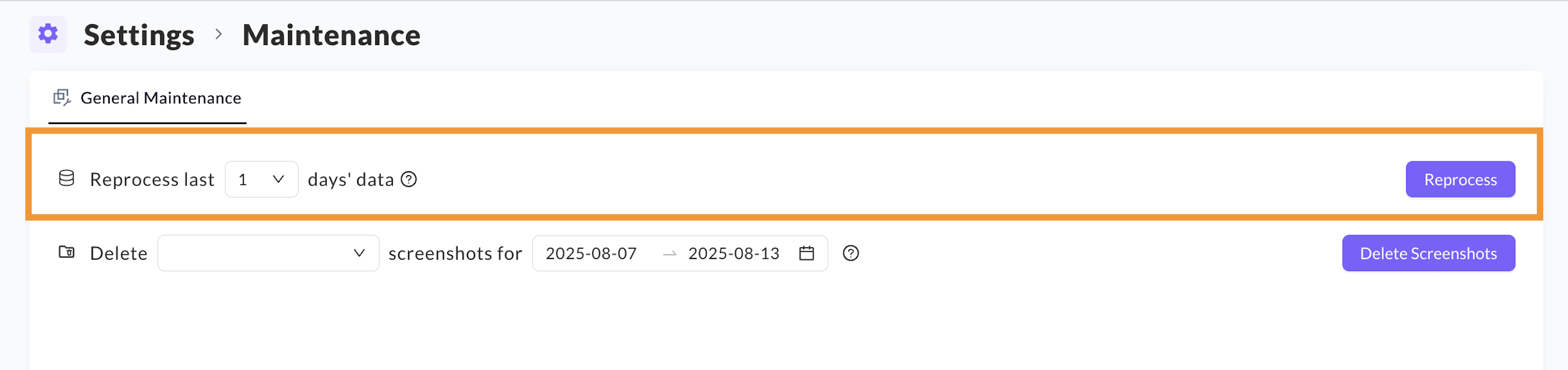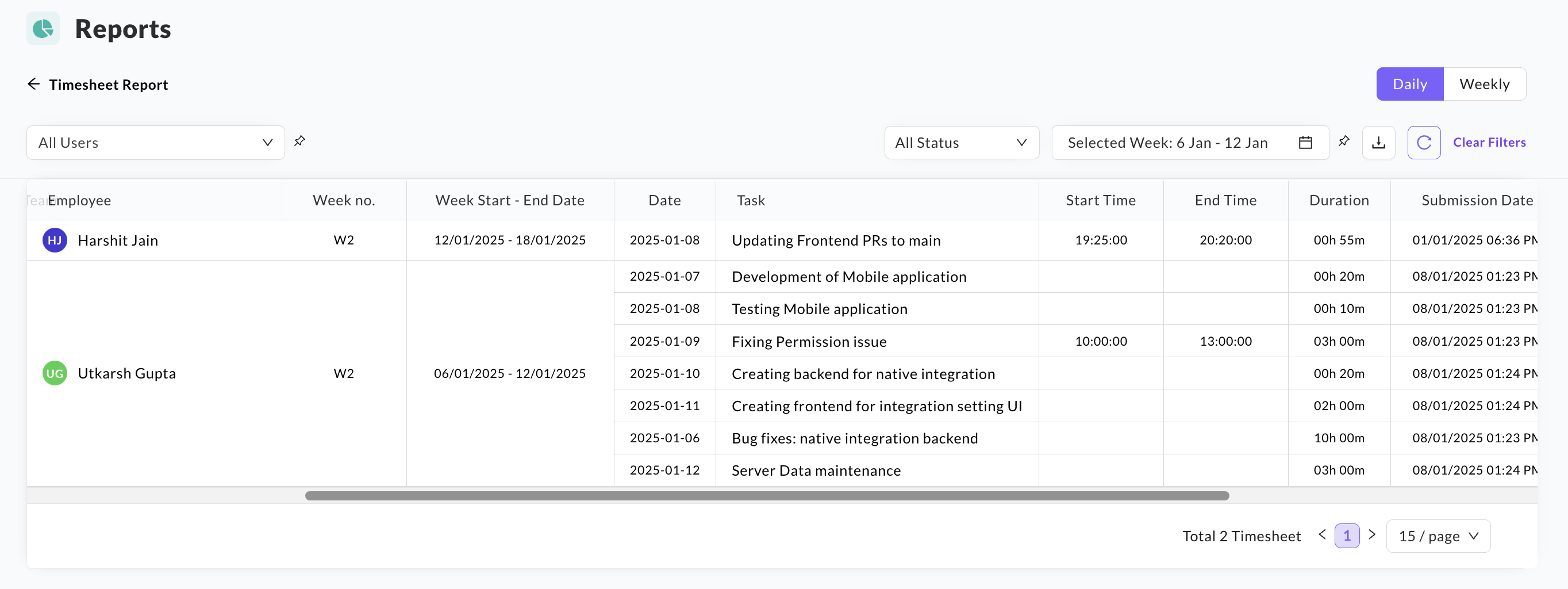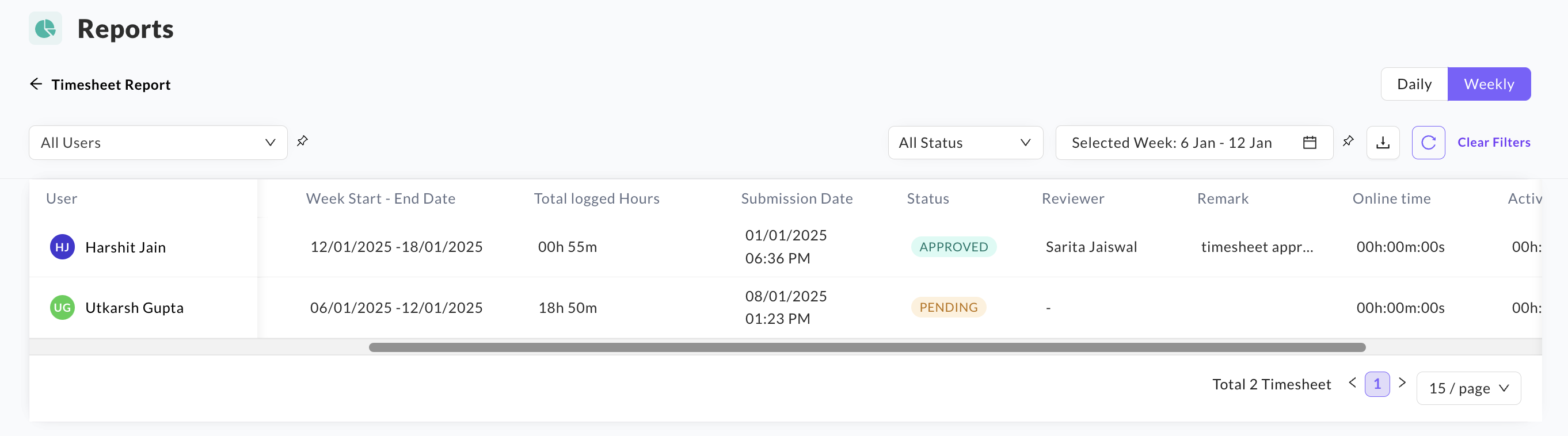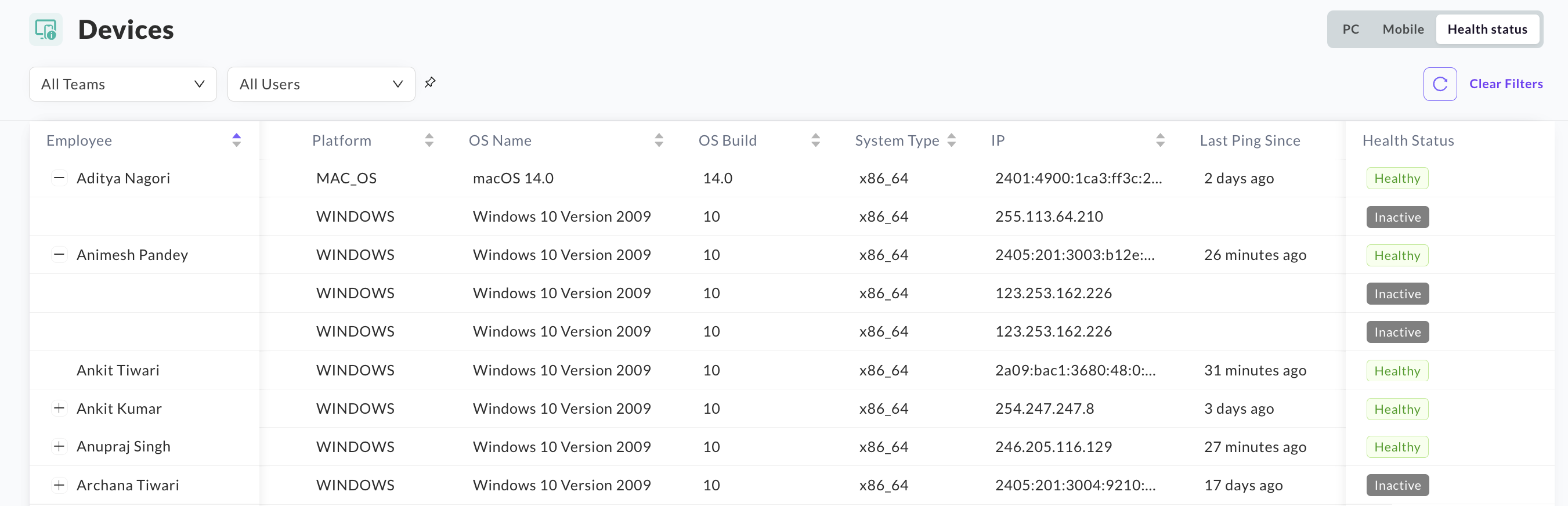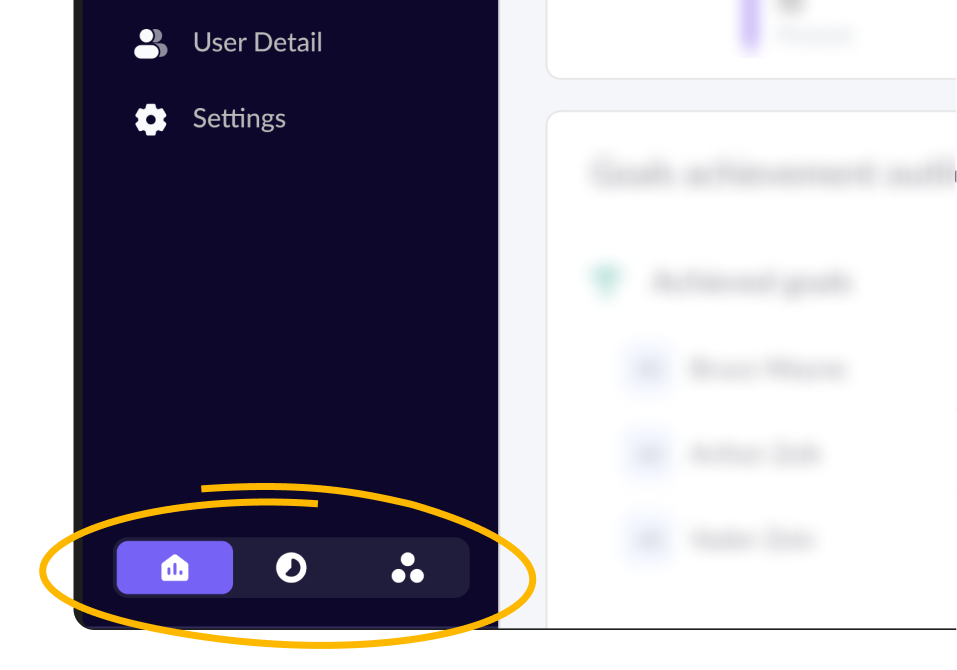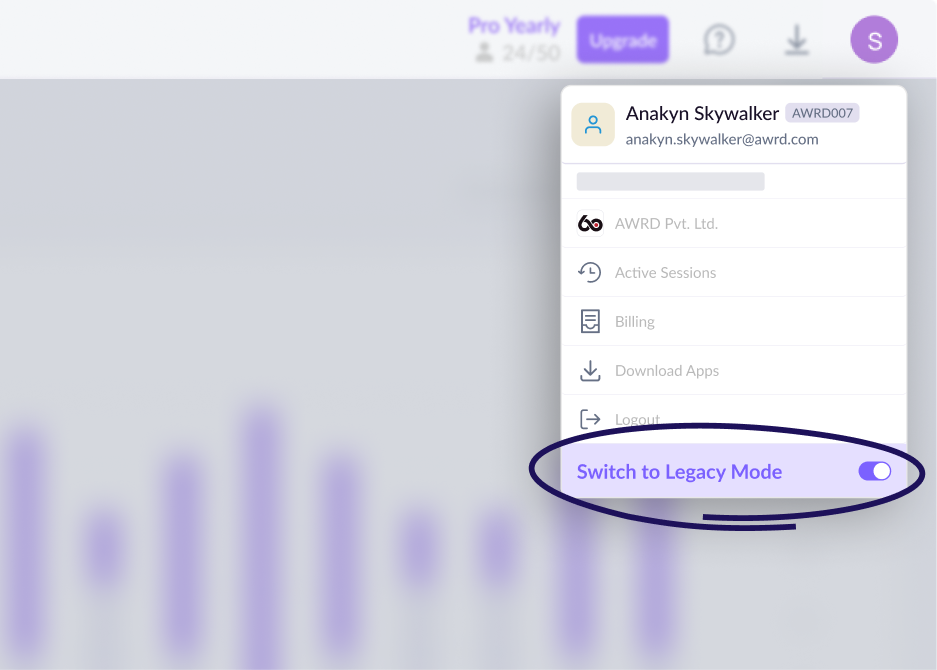Now, all features are organized into three dedicated suites for simpler navigation and better efficiency. Easily switch between HR Suite, Productivity Suite, and Project Suite to focus on what matters most.
Productivity Suite:
Dive into features like Dashboard, Livestream, Timeline, Activity, Productivity, Goals, Screenshots, Apps & URLs, Wellness, Device and Alerts to track and enhance your team’s efficiency.
Project Suite:
Manage Tasks, Timesheets, Manual Time, and Notes all in one place to keep your projects running like clockwork.
HR Suite:
Your go-to space for managing Attendance, Leave, and Reports—everything you need for effortless HR management.
If anyone wants to prefer the old view? You can switch back anytime by clicking "Switch to Legacy Mode" in the top "profile" menu.